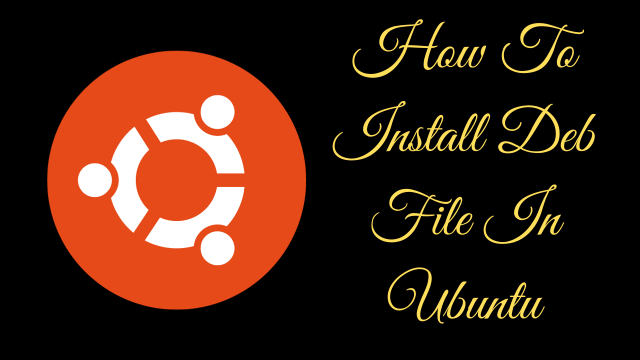How To Install Deb File In Ubuntu
Read Also - Best 25+ Khatu Shyam Images, Photo, Image, Wallpaper
Introduction:
Welcome to the world of Ubuntu! If you've recently come across a DEB file and are wondering how to install it on your Ubuntu system, you're in the right place. In this user-friendly guide, we'll walk you through the step-by-step process of installing DEB files, ensuring a seamless integration of new software into your Ubuntu environment.
Understanding DEB Files and Ubuntu:
DEB files are packages used by Debian-based Linux distributions, including Ubuntu, to distribute and install software. These files contain all the necessary files, scripts, and metadata needed to install and configure an application on your system. Ubuntu's package management system simplifies the installation and maintenance of software, making it easy for users to add new applications to their systems.
Installation Process:
Let's dive into the installation process of DEB files on Ubuntu. Follow these user-friendly steps to seamlessly integrate new software into your Ubuntu environment:
Step 1: Download the DEB File
The first step is to obtain the DEB file you want to install. DEB files are commonly found on the official websites of software developers or on trusted third-party repositories. For this guide, let's assume you've downloaded a DEB file named example.deb.
Step 2: Locate the DEB File
DEB files are usually downloaded to your Downloads folder by default. Open the Terminal by pressing Ctrl + Alt + T or search for "Terminal" in the application menu.
Navigate to the Downloads folder using the cd command:
bashcd Downloads
Step 3: Install the DEB File
To install the DEB file, use the dpkg (Debian Package) command. Replace example.deb with the actual name of your DEB file:
bashsudo dpkg -i example.deb
This command installs the DEB file but might display errors related to missing dependencies. Don't worry; we'll address this in the next step.
Step 4: Resolve Dependencies
If the installation process shows errors related to dependencies, you can use the following command to instruct the package manager (apt) to install any required dependencies:
bashsudo apt install -f
This command resolves dependencies and completes the installation of the DEB file.
Step 5: Verify Installation
Once the installation process is complete, you can verify that the software has been installed successfully. Try running the application from the command line or search for it in the Applications menu.
bashexample
Replace example with the command or name of the software you just installed.
Step 6: Uninstalling the Software
If, at any point, you want to uninstall the software installed from the DEB file, you can use the following command:
bashsudo apt remove example
Replace example with the name of the software you want to uninstall.
Additional Tips:
1. Checking Installed Packages:
You can list all installed packages, including the ones installed from DEB files, using the following command:
bashdpkg -l
2. Updating the System:
Keep your system up-to-date to ensure you have the latest security patches and updates. Run the following commands:
bashsudo apt update sudo apt upgrade
3. Exploring Software Center:
Ubuntu Software Center is a user-friendly graphical tool for installing and managing software. You can explore available applications and install them with just a few clicks.
4. Using GDebi (Optional):
GDebi is a graphical tool that simplifies the installation of DEB files and automatically resolves dependencies. You can install it using:
bashsudo apt install gdebi
After installation, right-click on a DEB file and choose "Open With Other Application" > "GDebi Package Installer" for a user-friendly installation experience.
Conclusion:
Congratulations! You've successfully installed a DEB file on your Ubuntu system. This method provides a flexible and powerful way to add software to your Ubuntu environment, whether you're exploring new applications or installing software from third-party sources.
As you continue your Ubuntu journey, remember that the DEB file installation process is just one aspect of the rich and diverse Linux ecosystem. Explore additional software management tools, delve into the Ubuntu community for support, and enjoy the freedom and customization that Ubuntu offers.
Whether you're a novice or an experienced Linux user, embracing the open-source spirit and curiosity will enhance your Ubuntu experience. Happy exploring.