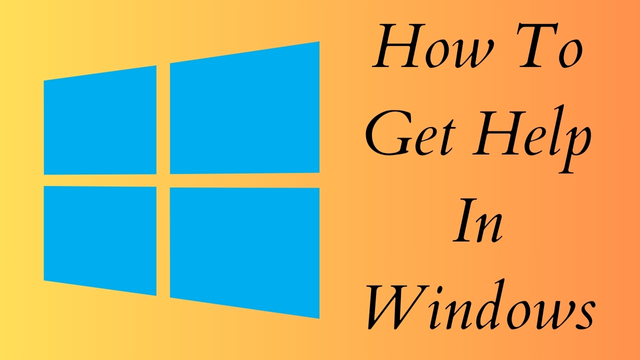How To Get Help In Windows
Read Also - Whatsapp DP Radha Krishna Serial Images
Windows, the widely-used operating system developed by Microsoft, offers a plethora of features and functionalities designed to enhance productivity, creativity, and entertainment. However, with such a vast array of options, settings, and tools, it's not uncommon to encounter questions or challenges while using Windows. Fortunately, Windows provides various resources and support options to help users troubleshoot issues, learn new features, and optimize their computing experience. In this comprehensive guide, we'll explore the different ways to get help in Windows, from built-in assistance features to online support communities, ensuring you can navigate the Windows ecosystem with ease.
Built-In Help and Support Features:
Help and Support Center: The Help and Support Center is a centralized hub for accessing assistance and troubleshooting resources in Windows. To open the Help and Support Center, simply click on the Start button, select "Help and Support," and enter your query in the search box. From here, you can find information on a wide range of topics, including getting started with Windows, troubleshooting hardware and software issues, and learning about new features and updates.
Windows Troubleshooters: Windows includes built-in troubleshooting tools known as troubleshooters, which are designed to automatically diagnose and fix common problems with hardware, software, and system settings. To access troubleshooters, navigate to the Settings app, select "Update & Security," and then click on "Troubleshoot" to view a list of available troubleshooters. Simply select the troubleshooter that corresponds to your issue and follow the on-screen instructions to resolve the problem.
Cortana: Cortana, Microsoft's virtual assistant, can help you find answers to questions, perform tasks, and troubleshoot issues using natural language commands. Simply type or speak your query into the Cortana search box on the taskbar, and Cortana will provide relevant information and assistance based on your request.
Windows Help Files: Windows includes extensive help files and documentation that cover a wide range of topics, including how-to guides, troubleshooting tips, and feature explanations. To access help files, simply press the F1 key or select "Help" from the menu bar in many Windows applications to open context-sensitive help topics.
Online Support Resources:
Microsoft Support Website: The Microsoft Support website is a valuable resource for finding answers to common questions, accessing troubleshooting guides, and downloading software updates and drivers. Users can search for specific topics or browse categories to find relevant information and support resources.
Windows Community Forums: The Windows Community Forums are online discussion boards where users can ask questions, share knowledge, and seek help from fellow Windows users and Microsoft experts. Whether you're troubleshooting a technical issue, seeking advice on Windows features, or sharing tips and tricks, the Windows Community Forums provide a supportive and collaborative environment for Windows enthusiasts.
Microsoft Answers Community: Microsoft Answers is a community-driven support platform where users can ask questions, get answers, and share expertise on a wide range of topics related to Windows, Office, and other Microsoft products and services. Users can search for existing answers or post new questions to receive assistance from community members and Microsoft support professionals.
Windows Insider Program: The Windows Insider Program allows users to test pre-release versions of Windows and provide feedback to Microsoft to help shape the future of the operating system. As a Windows Insider, you can join an active community of testers, participate in feedback discussions, and report bugs and issues to Microsoft's development team.
Additional Support Options:
Manufacturer Support: If you're experiencing hardware-related issues with your computer or peripheral devices, such as printers or scanners, you may be able to receive assistance from the manufacturer's support team. Many hardware manufacturers offer online support resources, driver downloads, and warranty services to help users troubleshoot and resolve issues.
Professional Services: If you're facing complex technical challenges or require specialized assistance with your Windows system, you may benefit from hiring a professional IT consultant or technician. Professional services providers can offer personalized support, system optimization, and IT solutions tailored to your specific needs.
Local User Groups: Many communities have local user groups or computer clubs where Windows users can connect with fellow enthusiasts, share knowledge, and receive informal support and advice. Consider joining a local user group or attending community events to network with other Windows users and expand your support network.